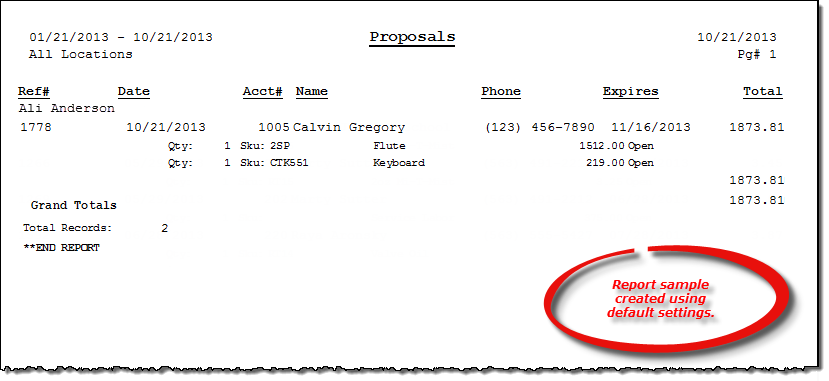List Proposals report
About the report
This report details all of your proposal invoice transactions based on a specified date range.
Run the report
- On the Report Catalog window - Customer tab, select List Proposals Invoices.
- Click Run. The List Proposals window displays.
- Enter your primary report parameters in the Date Range boxes.
- Select one or more invoice types in the Type box to report only on open, sold, or returned approvals.
- Enter a location, account number, purchase order number, a billing cycle, and/or a customer type to further narrow your results.
- Select one or more employees in the Employee # box to include only those proposals written by the selected employee(s).
- Select to report on proposals entered during the specified date range or proposals that expire during the specified date range.
- Select to sort the report by employee or reference/invoice number.
Hint: To save your report settings, right-click on the window and select Save New Report Preferences. The next time you run the report, you can right-click on the window and select the saved preferences without re-entering all of the report criteria.
- Click OK. The Select Output Destination window displays.
- Select your desired output destination and click OK. The report is sent to print preview, a printer, a file location, or email, depending on your report output selections.
Did you know? To quickly enter today's date in any Date boxes, press T on your keyboard. To quickly back-date or forward-date by one day, use the Hyphen key (-) and Equal key (=) on your keyboard (alternatively, use the Minus Sign and Plus Sign keys on your keyboard number pad). To quickly back-date or forward-date by one month, use the Page Up and Page Down keys on your keyboard. Press F6 to display a calendar and select a date.
Diagrams
The following thumbnail illustrates the List Proposals report. Click the thumbnail to view an interactive image.